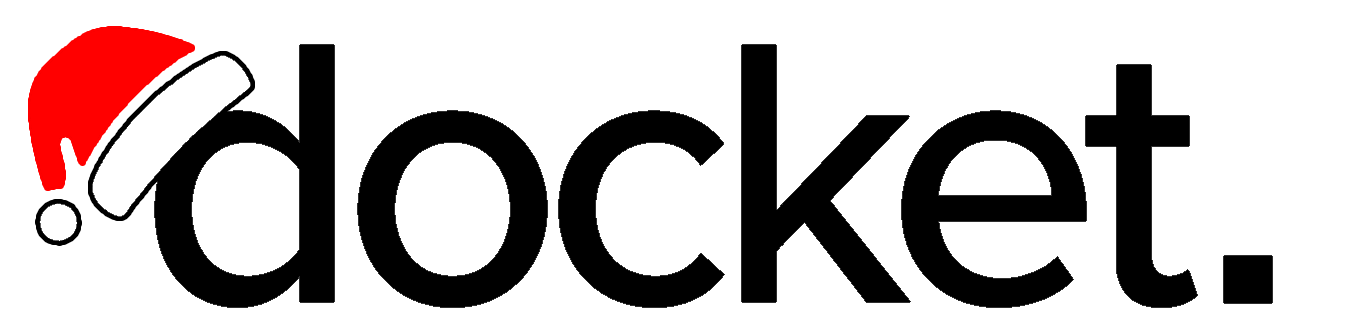What Are Cached Steps?
Cached steps are clicks, hovers, and scrolls that Docket records while you interact with the remote browser during test creation. Each cached step stores both the exact screen coordinates of your action and a natural language annotation that describes what you did. You can identify cached steps by the yellow cache icon next to them.To see the coordinate that Docket has captured, simply hover over the icon.
Tip: For dynamic workflows or complex logic, consider using AI Steps instead, which adapt to UI changes automatically.
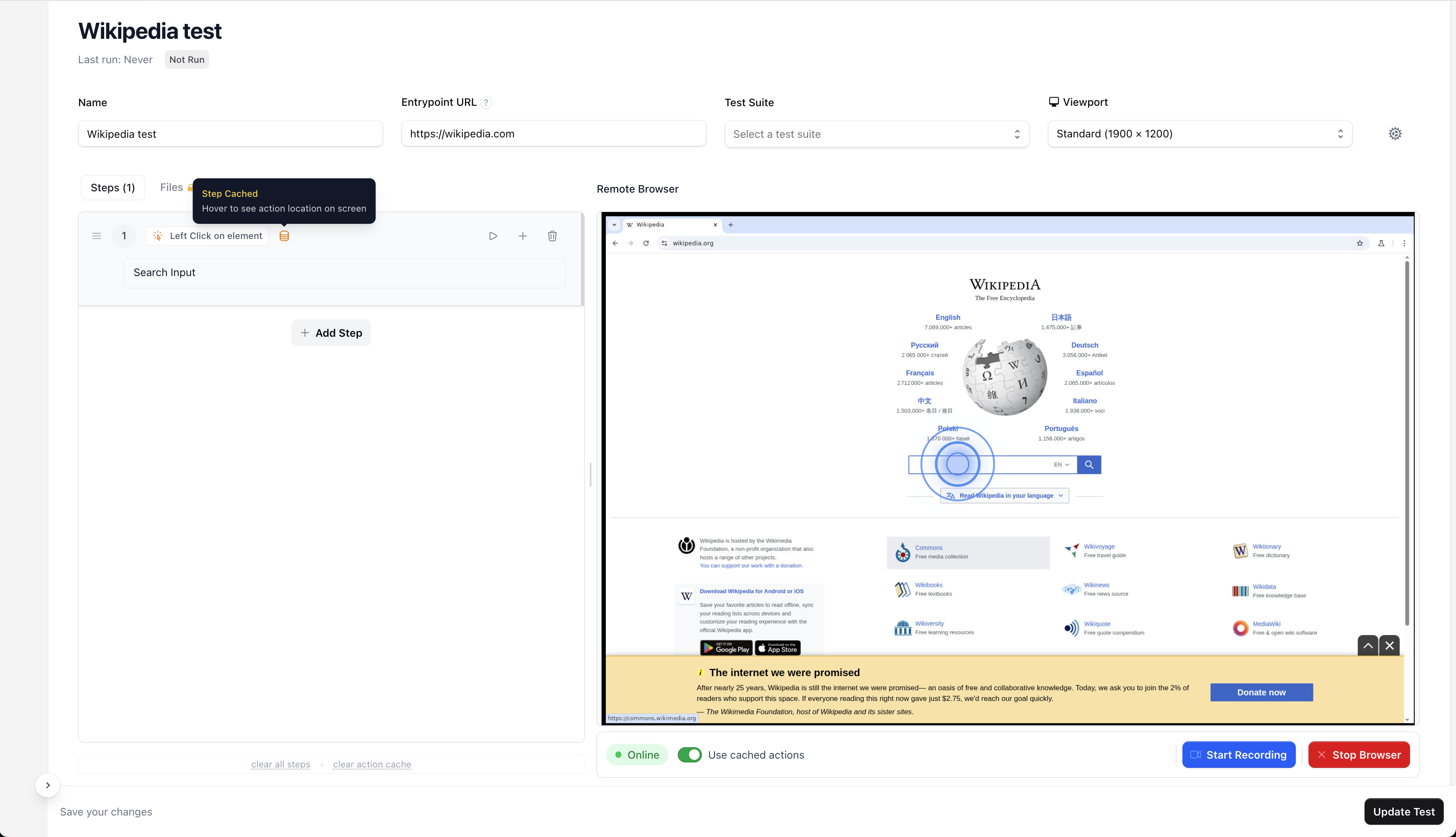
How Cached Steps Work
Cached steps execute sequentially, one after another. In recording mode, they do not waiting for page loads or self heal. Cached steps will auto wait for page loads or try to self heal during full test runs (see below). If a minor change is made to your UI, Docket will be able to self heal as long as the annotation of the cached action is correct. However, after major UI changes, it is recommended you ensure your cached steps are up to date.Cached Steps During Full Test Runs
When running a full test (manaully, scheduled, or part of CI/CD), Docket performs a pre-check before executing each cached step.If the page hasn’t loaded yet or the click coordinate seems inconsistent with the annotation, Docket will trigger its AI vision model to attempt a self-heal. During self-healing, Docket uses:
- The step’s natural language annotation (e.g. “login button”)
- The current visual state of the page
This combination of coordinate precision and semantic context gives Docket reliability even as your UI evolves.
Writing Good Annotations
The annotations you see under cached steps (e.g. “click login button”, “scroll to footer”) are critical for Docket’s reasoning and self-healing. Here’s how to make them effective:Scroll Actions
Describe not only where to scroll, but also what should be revealed. You should always include elements that will be interacted with post-scroll as part of actions that need to be revealed. ✅ Good Example:Scroll to the footer of the page and reveal the Careers and Terms of Service buttons.❌ Bad Example:
Scroll down.
Click or Hover Actions
Specify the exact element or purpose of the action. ✅ Good Example:Click on the blue “Sign In” button in the top-right corner.❌ Bad Example:
Click on button.
Common Pitfalls
| Issue | Description | Example |
|---|---|---|
| Outdated Coordinates | UX changed, making coordinates invalid | A new banner moves element off the page, can’t self heal |
| Vague Annotations | Unclear what element is being clicked | “Click on link” when multiple exist |
| Missing Scroll Context | Scrolls recorded but not described | “Scroll down” instead of “Scroll to reveal footer links” |
| Redundant Steps | Repeated clicks on the same element | Duplicate interactions |
Best Practices
- Re-record cached steps after big UI updates
- Review annotations for clarity
- Keep English instructions specific and descriptive
- Minimize unnecessary actions
- Combine cached steps with AI steps for resilient flows
Learn more: See AI Steps to understand how to use natural language instructions for dynamic test flows.
Summary
Cached steps are the backbone of Docket’s deterministic testing.They allow precise replay of user actions while staying flexible through Docket’s AI-assisted pre-check and self-healing. Keep your cached step annotations meaningful and accurate to ensure your tests remain stable, clear, and reliable. Next Steps:
- Learn about AI Steps for dynamic test flows
- Read the full guide on Creating a Test